This tutorial describes How to Configure Proxy Settings in Internet Explorer 11 via group policy.
My Scenario:-
I've recently updated IE9 to IE11 to users. One day our proxy server went down. So i changed the redundant proxy server IP Address from group policy in Windows 2008R2 but proxy settings are not applied to IE11 Users. I google and found IE11 proxy settings will not applied from Internet Explorer Maintenance (IEM) anymore.
Solution:-
Screenshot are taken from the LAB environment using windows 2012R2 for Security reason.
Step#1 Run==>gpmc.msc
Step#2 Create a new policy for IE11
Step#3 Edit the newly created IE11 policy using group policy management editor
User Configuration==>Policies==>Windows Settings==>Registry (Edit Registry)
Add new Registry
Add the following registry's
1#ProxyEnable
Keypath:Software\Microsoft\Windows\CurrentVersion\Internet Settings
Default:ProxyEnable
Value type: REG_DWORD
Value_Data: 00000001
Base: Hexadecimal
2#ProxyServer
Keypath:Software\Microsoft\Windows\CurrentVersion\Internet Settings
Default:ProxyServer
Value type: REG_SZ
Value_Data: 172.19.120.12:3128
3#ProxyOverride
Keypath:Software\Microsoft\Windows\CurrentVersion\Internet Settings
Default:ProxyOverride
Value type: REG_SZ
Value_Data: hrms;172.19.120.11<local>
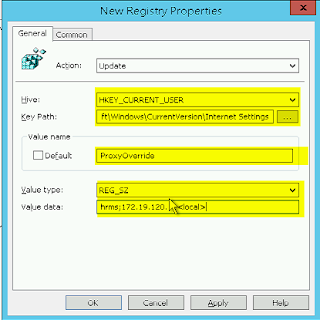
4# Gray out Proxy, User can not change proxy settings
Keypath:Software\Policies\Microsoft\Internet Explorer\Control Panel\
Default:Proxy
Value type: REG_DWORD
Value_Data: 1
Base: Decimal
Step#4 Now Link our IE11 Policy into respective OU
Step#5 Logoff and logon Clients or Update group policy in client machine using Run==>gpupdate /force
My Scenario:-
I've recently updated IE9 to IE11 to users. One day our proxy server went down. So i changed the redundant proxy server IP Address from group policy in Windows 2008R2 but proxy settings are not applied to IE11 Users. I google and found IE11 proxy settings will not applied from Internet Explorer Maintenance (IEM) anymore.
Solution:-
Screenshot are taken from the LAB environment using windows 2012R2 for Security reason.
Step#1 Run==>gpmc.msc
Step#2 Create a new policy for IE11
Step#3 Edit the newly created IE11 policy using group policy management editor
User Configuration==>Policies==>Windows Settings==>Registry (Edit Registry)
Add new Registry
Add the following registry's
1#ProxyEnable
Keypath:Software\Microsoft\Windows\CurrentVersion\Internet Settings
Default:ProxyEnable
Value type: REG_DWORD
Value_Data: 00000001
Base: Hexadecimal
2#ProxyServer
Keypath:Software\Microsoft\Windows\CurrentVersion\Internet Settings
Default:ProxyServer
Value type: REG_SZ
Value_Data: 172.19.120.12:3128
3#ProxyOverride
Keypath:Software\Microsoft\Windows\CurrentVersion\Internet Settings
Default:ProxyOverride
Value type: REG_SZ
Value_Data: hrms;172.19.120.11<local>
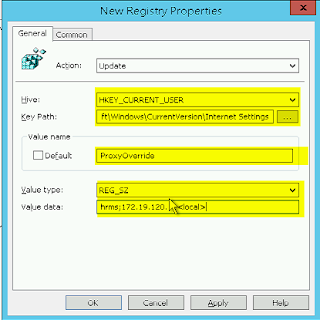
4# Gray out Proxy, User can not change proxy settings
Keypath:Software\Policies\Microsoft\Internet Explorer\Control Panel\
Default:Proxy
Value type: REG_DWORD
Value_Data: 1
Base: Decimal
Step#4 Now Link our IE11 Policy into respective OU
Step#5 Logoff and logon Clients or Update group policy in client machine using Run==>gpupdate /force
I hope you this information is useful for you. Please forgive any typos or incomplete sentences.




















0 comments:
Post a Comment